CopyWin
24 November 2025
Mirrors the Windows® drive with all files and programs
to a second drive, a USB stick or a MicroSD card.
- Data backup
- Windows® to go on a USB drive
- Replacement of the hard drive or SSD
The first copy process takes some time,
a repeated mirroring (update)
takes less than a minute (SSD->SSD).
After a successful mirroring, you can
start the Windows® copy immediately.
CopyWin prepares everything for this!
1 Download
By downloading CopyWin you agree to the End User License Agreement.
|
|
|
||||||||
CopyWin is part of the Reuschtools container.
After installing Reuschtools,
CopyWin can also be launched from the Start Menu.
2 Features
-
Makes a copy of your notebook or tablet
before you take it on a journey. - Super fast updates of a mirror.
- Makes the target drive bootable (Secure Boot with MBR or GPT disks).
-
The copying process can be canceled at any time and continued later
without losing any work already done. -
After copying, the target drive does not need to be unplugged.
Both Windows® versions can remain connected to the PC.
You can switch to the copy at startup if needed. - Free of any charges.
- Anonymous download.
- No hidden downloads, uploads or updates.
- No setup required (Click To Run).
- The entire program is smaller than a photo taken with a smartphone.
3 Disadvantages
- Administrative rights are necessary.
-
The first USB flash drive mirroring takes a long time.
Let the program run overnight. -
USB2 drives are slow, so use USB3 if possible.
Many PCs have both USB2 and USB3. You can identify USB3 by its blue color.
Or use MicroSD cards. These are often faster than USB sticks.
PCs usually boot from MicroSD cards without any problems. -
Warning: After mirroring, the content of the target drive
will be identical to the content of the Windows® drive.
This also means that all files not located on the Windows® drive will be deleted from the target drive.
Therefore, select a target drive that does not contain any other important data.
Using the Windows® program diskmgmt.msc, you can shrink an existing data partition
and then create an additional partition for mirroring.
4 Screenshots
4.1 Default color scheme
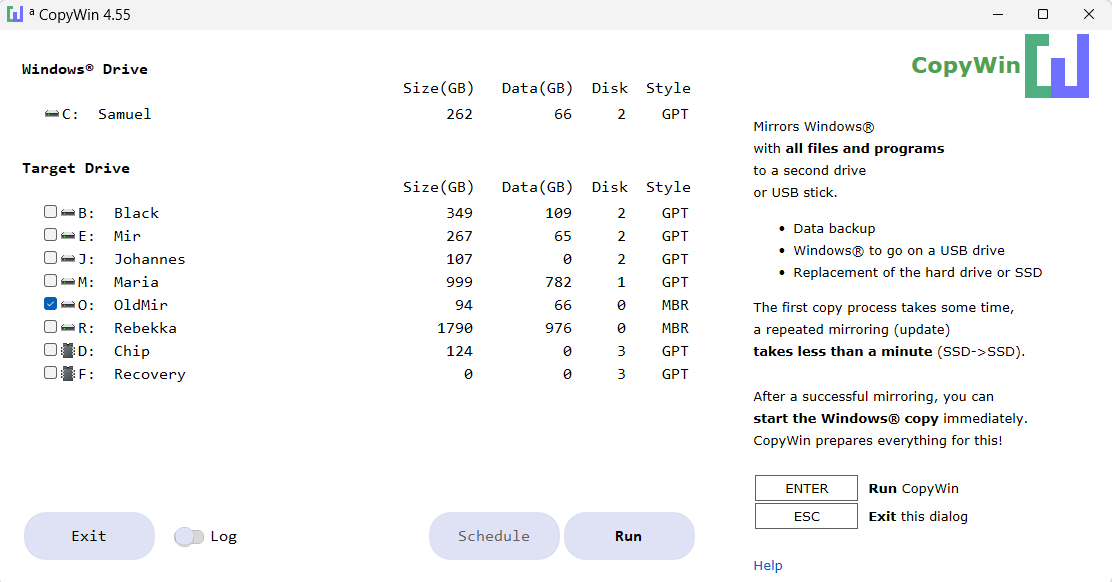
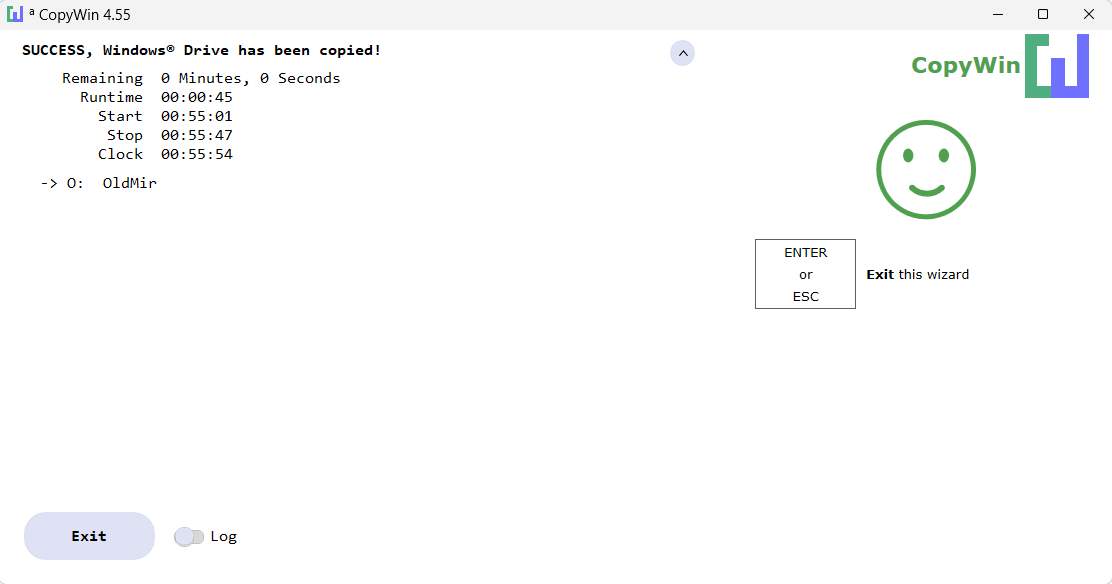
4.2 Dark color scheme
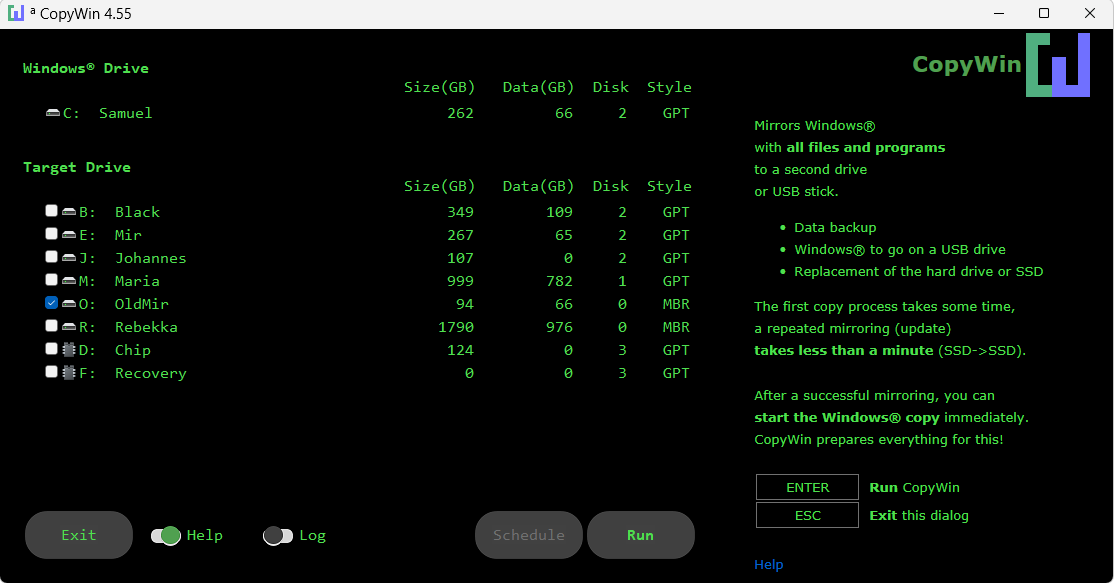
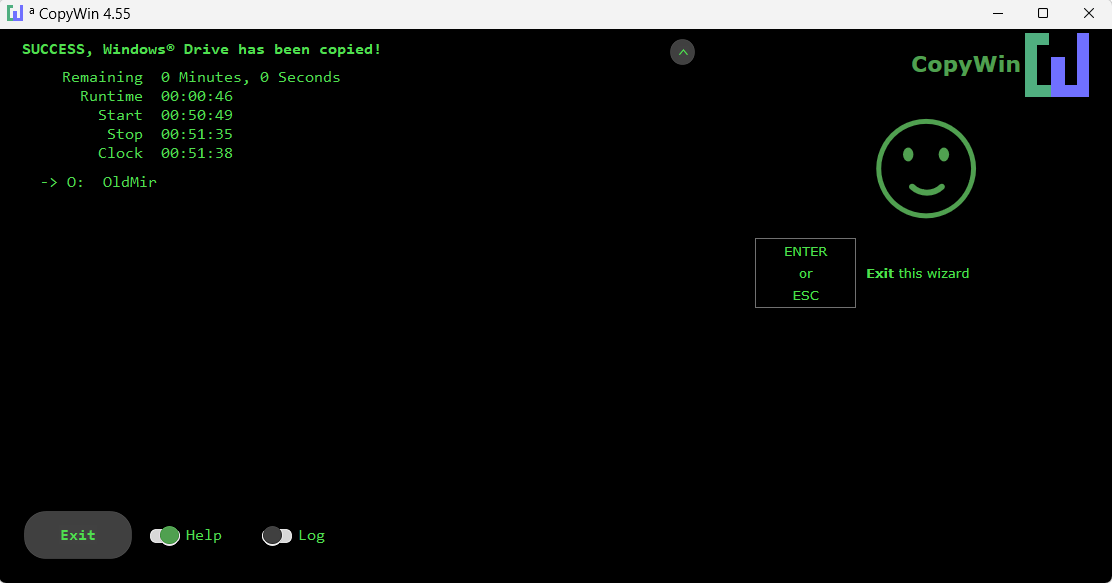
5 Instruction
5.1 How can I start a Windows® copy?
5.1.1 The copy is on the same device:
A device can be a classic hard drive, an SSD, NVMe, a USB stick or a MicroSD.
To start the copy, use the Windows® boot menu.
The Windows® boot menu appears when you restart your PC.
To go directly to the Windows® boot menu,
hold down the Shift key while
clicking Restart Windows®.
5.1.2 The copy is on a different device:
To start the copy, use the PC Device menu.
The PC Device menu is not standardized.
On many PCs, you can access the PC Device menu by pressing F11 or ESC during a restart.
If the PC Device menu displays multiple partitions from the same device,
select the first one, as this contains the boot configuration.
After selecting a device, you will be taken to the Windows® boot menu.
Each device has its own independent Windows® boot menu.
5.2 Unplugging a USB storage device
The Windows®
NTFS
file system is prepared to handle sudden power loss.
Nevertheless, a USB drive should be disconnected from the Windows® system before being unplugged.
The easiest way to do this is to turn off the PC.
To remove a storage device while Windows® is running,
you can eject it with the help of the Windows® taskbar.
Unfortunately, this often doesn't work if, for example, EFS-encrypted files were copied.
Therefore, use
TreeExplorer->Offline
before removing a USB storage device.
If a USB storage device was removed without being disconnected, or if Copywin reports file errors,
then the drive should be checked with
chkdsk.
Use TreeExplorer->Chkdsk
for this.
5.3 Replacing the Hard Drive
To replace the hard drive, for example, in a notebook,
use a USB SATA or USB NVMe cable.
Copy the Windows® drive to the new drive via USB.
You can then remove the old drive and install the new one.
5.4 Command Line
copywin_4.74_english.exe E
CopyWin will start and the Windows® drive will be copied to E:.
This command must be run with administrative privileges.
copywin_4.74_english.exe /X
The CopyWin files will be extracted to a 'CopyWin' subfolder.
copywin_4.74_english.exe /D=%USERPROFILE%\Downloads\CopyWin
The CopyWin files will be extracted to the 'Downloads\CopyWin' folder.
5.5 Scripting
Extract the CopyWin files.
rtcmd copywin -i E
Copies the Windows® drive to E: without any user interaction.
The script must be run with administrative privileges.
5.6 Schedule
Extract the CopyWin files.
c_e -x rtcmd copywin
Starts the CopyWin dialog.
Select the desired target drive.
Click Schedule to create and edit a schedule.
5.7 Remote
Extract the CopyWin files.
c_a \\PC2 rtcmd copywin
Starts the CopyWin dialog for PC2.
This command only works if you are either the main administrator on PC2,
or if you have set
LocalAccountTokenFilterPolicy on PC2.
The command works with Windows® Home or Pro on PC2,
and with 32-bit or 64-bit versions.
6 Support
Please send bug reports together with the log to:
